How to change Terminal theme in VS-Code
Last Updated on 11 Jun 2022 by Satya Prakash Singh Rathour
10 mins read
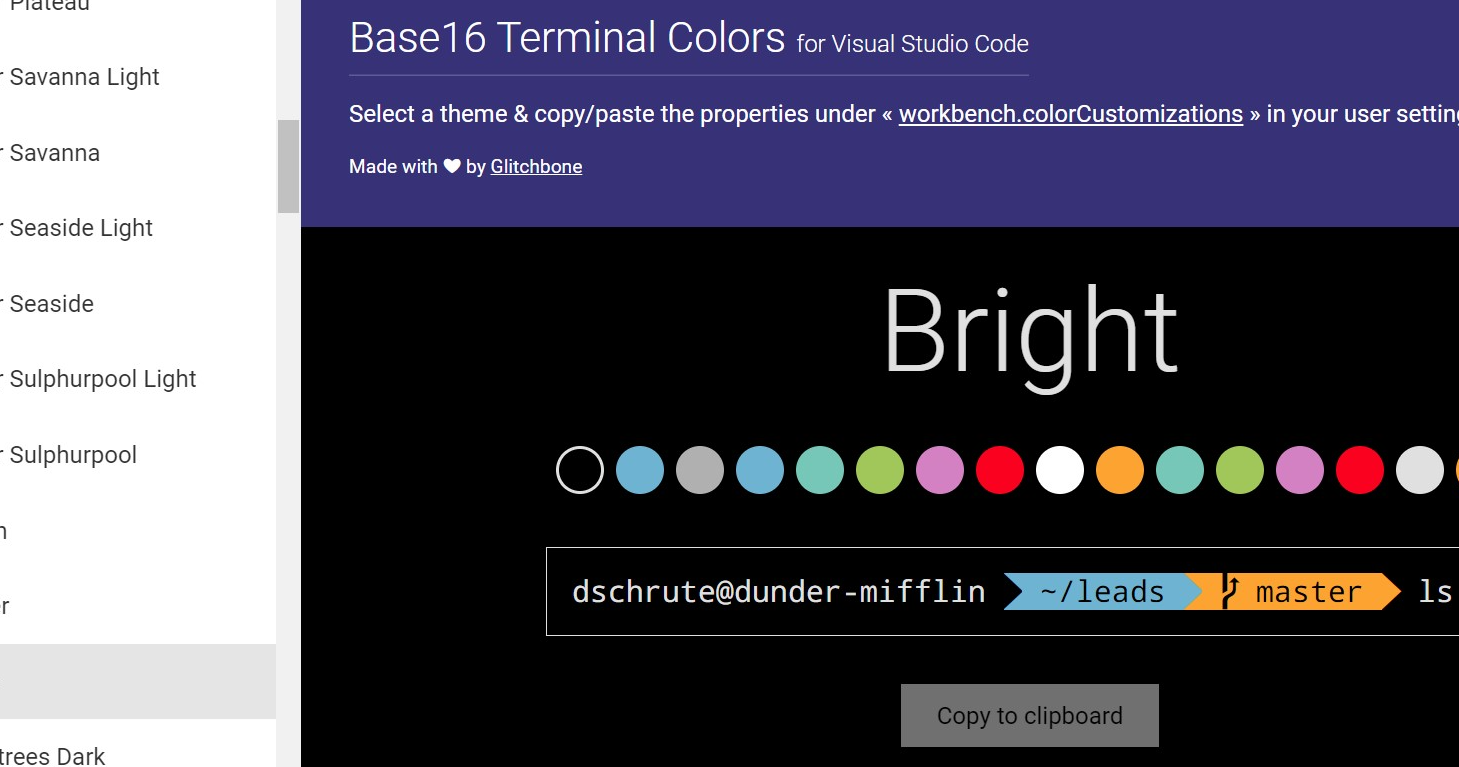
Change terminal theme in VS-Code.
This blog is about how to change the VS-Code terminal theme.
-
First of all open your VS-Code and press Ctrl + Shift + P and type setting you will get this type of popup.
click on the first Tab.
2. Then you get this type of interface.
3 . Now just go to the link VS-Code terminal themes
after a click on the above link, you will get this type of interface. Then just click on the Copy to clipboard button this is actually a set of color codes for your selected themes and then paste in your
setting.json file in VS-Code in below formate.
"workbench.colorCustomizations": { // Put your color code inside workbench.colorCustomizations
"terminal.background": "#000000",
"terminal.foreground": "#33FF00",
"terminalCursor.background": "#FF0000",
"terminalCursor.foreground": "#00FFFF",
"terminal.ansiBlack": "#050505",
"terminal.ansiBlue": "#0066FF",
"terminal.ansiBrightBlack": "#808080",
"terminal.ansiBrightBlue": "#0066FF",
"terminal.ansiBrightCyan": "#00FFFF",
"terminal.ansiBrightGreen": "#33FF00",
"terminal.ansiBrightMagenta": "#CC00FF",
"terminal.ansiBrightRed": "#FF0000",
"terminal.ansiBrightWhite": "#FFFFFF",
"terminal.ansiBrightYellow": "#00FFFF",
"terminal.ansiCyan": "#00FFFF",
"terminal.ansiGreen": "#33FF00",
"terminal.ansiMagenta": "#CC00FF",
"terminal.ansiRed": "#FF0000",
"terminal.ansiWhite": "#D0D0D0",
"terminal.ansiYellow": "#FF0099"
},
Category: Hacks | Web Development
Relavent Tags: Vs Code